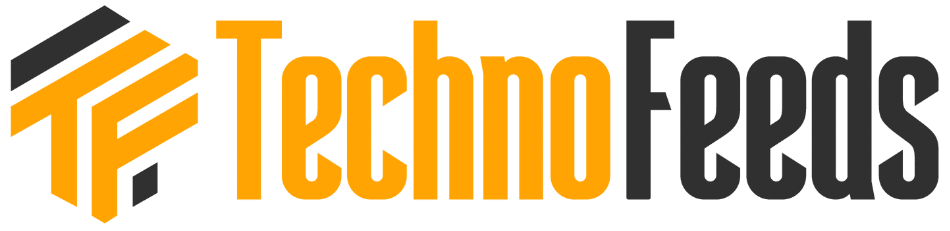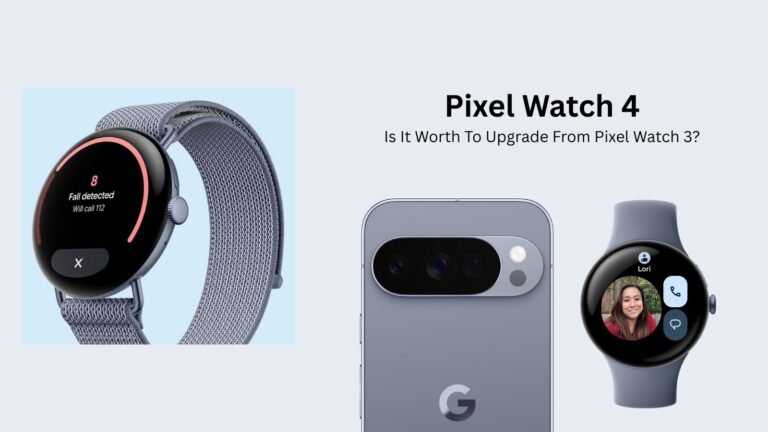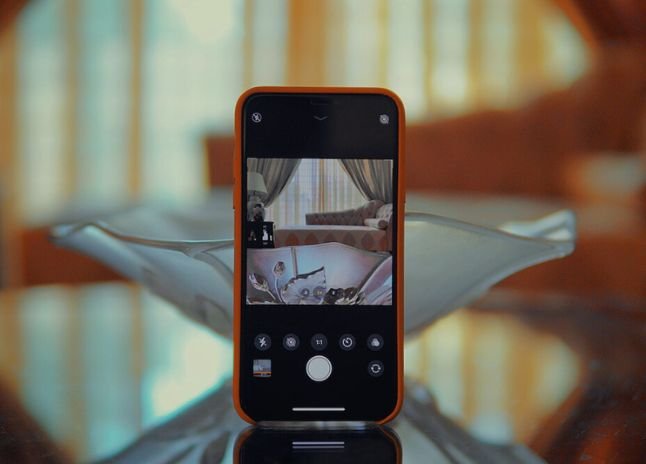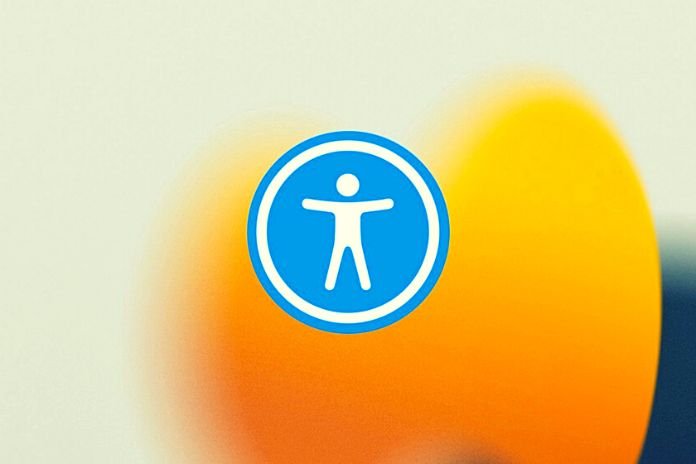
Apple introduces many iOS 15 operating system innovations for iPhone and iPad. They also concern Accessibility, i.e., the set of assistive technologies and settings that allow all people, regardless of their problems, to use the devices with the bitten apple. The new iOs 15 has been released for a few days. We had not yet explicitly talked about all the improvements in Accessibility for people who are blind, visually impaired, deafblind, with hearing loss, or with DSA.
Before Telling What’s New, A Premise On Older iPhone Models
There is good and bad news about older iPhone models. The good news is that if you install iOS 14 on your device, iOS 15 will also work on your device. The bad news is for those who own older models. For example, if you own an iPhone X, you will be able to update to iOS 15, but you will not be able to use certain new features for VoiceOver exclusive to iPhones and iPads with more advanced processors. If you have an iPhone SE 2020 or an iPhone XR, you can breathe a sigh of relief; the owners of these iPhones will take advantage of the best iOS 15 features available for all recent iPhones and iPads.
The News In Terms Of Accessibility In iOS 15
Siri Offline
Although the ability to use Siri without an internet connection doesn’t seem to work in India, controlling Siri offline is a welcome feature. Siri offline is much faster at executing commands and performing tasks like launching an app and setting timers or alarms. Siri Offline does not need to be activated in the settings menu. We are waiting for Apple to release this feature in India as well.
Live Text
One of the new features in iOS 15 is called Live Text. Available on iPhone XS and later, Live Text lets you read Text from photos using the Camera. Live Text is a free feature introduced in iOS 15 that doesn’t need any internet connection. The Live Test feature looks much like Seeing AI’s Text-on-the-Fly feature; we’ll compare the two tools soon.
How Does LiveText Work?
After launching the Camera app, if Text is detected in the viewfinder, Voice Over will announce the detected Text. If you find the Detect Text button at the bottom right and double-tap it, you will be presented with the found Text. The Text can then be read, copied, or pasted into another application.
Air Tags
Apple has introduced a new feature for Air Tags that allows us to be notified when the associated Air Tag moves too far from our device. An alert will notify us that the object is no longer within range and will thus allow us to find it using the Where’s app.
Quick Voiceovers Setting
In iOs 15, Voice Over clients gain another speedy access setting with a special touch: a fourfold tap with two fingers. And so on, we will track down a much more significant number of settings than are typically present in the VoiceOver rotor. We can likewise change the menu by going to settings, openness, VoiceOver, and fast settings. You will see that these components can be added or erased as you accomplish the rotor
Settings
Large numbers of the choices in Speedy Settings reflect those accessible for access from the rotor, so you can save the rotor for things like route, assuming you need and utilize Fast Settings for different requirements. Reordering things in this menu is simple and works the same way you would reorder things in the rotor. The bunch route Gathering route is another new VoiceOver highlight in iOS 15; the motivation behind this new route style is to bunch particular kinds of components.
This component must be fit to be utilized as there are various bugs. Apple aims to give the client a different method for exploring the components; the bunch route permits you to explore by gathering components and perusing the particular components solely after cooperating with a special touch. A piece like on Macintosh with VoiceOver.
Verbosity
The verbosity settings have been extended, and it is currently conceivable to set VoiceOver to let us know when we have set up QuickNav, assuming the spotlight has stayed on. We will want to change the perusing of numbers in words or by digits.
Photograph Perusing
Presently, iOS 15 VoiceOver clients want to explore the photograph by swiping a finger on the screen. The picture perusing highlight turns out both for photographs in the photographs application and for pictures we track down on the web or in pictures in applications.
Settings Per App
In iOs 15, the activity concept – the ability for VoiceOver users to set custom parameters for a single app – has been extended. Now in the new menu: settings, accessibility settings per app, it will be possible to change all the accessibility settings for each application. It is possible to decide to apply a specific magnification of the Text or the inversion of colors, for example, for Mail, keeping the parameters unchanged for the rest of the system.
Lens
Magnifying glass, an accessibility feature present in settings, Accessibility, now becomes an application in its own right and is called Lens.
Settings For Those Who Are Hearing Impaired
In iOs 15, many new features have been introduced for those who are hearing impaired. Audio adjustment and background sounds. You can customize your audio setup if you have a set of supported headphones or earphones. You will be guided through a hearing test that will ask you questions about what you hear. Based on this information, iOS will optimize the sound for your hearing loss.
iOS 15 makes this easier by allowing you to import a paper or PDF audiogram. You can still use the test discussed above, but this seems much faster, and the resulting sound has been reported to be nearly as effective as the manual method. Apple also introduced background sounds. Background sounds drown out unwanted ambient noise and help you relax and rest. Some people will benefit from this setting that we find in settings, Accessibility, and audio-visual content.
The background sounds are developed for those who want to detach themselves from the reality around them and those who suffer from tinnitus. The sounds you can choose from are pink noise, white noise, brown noise, ocean, rain, and stream. These are some of the features we found and tested in iOS 15. If we missed anything, feel free to comment; we will integrate your comment into the article.
Read Also: Does iOS 16 Slow Down Old iPhones?