Share Files Securely With Synology C2 Transfer
How to transfer large files, up to 20GB per single share, thanks to the cloud of Synology C2 Transfer. The identity of recipients is verified using two-factor authentication. Everyday business, professional and private users share millions of files. Unfortunately, the aspects related to data security and confidentiality are often placed in the background.
To share files, online platforms allow you to generate download links and share them instantly. Where are the files stored? What policy is applied for data retention and access? Can the information be used for commercial purposes by the service managers? Despite the provisions of the General Data Protection Regulation ( GDPR ), the staff of some companies regularly share data, not even verifying whether the chosen service saves them on servers physically located outside the borders of the European Union.
Many online platforms for sharing documents and large files are easy to use and allow you to transfer material weighing hundreds of megabytes to third parties. But how safe are these tools? It is important to reflect on the fact that download links can be intercepted by third parties who can thus access the shared material.
That there are no guarantees as to the identity of the recipient receiving the files, that many sharing services access the information content scanning automatically and collecting useful information for advertising and commercial purposes.
Share files online securely: Synology C2 Transfer
Major email accounts limit the maximum size of attachments that can be sent and received to a few megabytes. Suppose the Transfer of data often takes place in encrypted form between the user’s client and the mail provider’s server in the route between one provider and another. In that case, the information could often travel in an unprotected form.
Many users also use private email accounts to exchange attachments containing confidential information and sensitive data, not considering that, in some cases, the provider reserves the right to analyze the contents transferred for marketing purposes (as indicated in the conditions of use of the service).
Synology C2 Transfer is a platform that allows you to securely exchange files online without sacrificing immediacy and ease of use. C2 Transfer was born with the needs of professionals and companies in mind. It allows you to manage multiple accounts assigned to various employees and collaborators easily.
Business accounts allow administrators to manage multiple users through a practical control panel ( dashboard ). In contrast, each user can manage each Transfer with the ability to memorize individual links for later access. Synology’s platform transfers files using end-to-end encryption (AES-256 algorithm), meaning that the shared items are not readable by the company or other users except for the sender and recipients you set.
Uncommon among online file-sharing services, C2 Transfer verifies the recipients’ identity before granting permission to download files. This way, you can ensure that only those entitled have access to the shared material. Identity verification is achieved by sending a one-time password (OTP ) via email or phone (SMS).
In this way, even if an unauthorized person intercepted the link for accessing the File, he would not be able to view the content since he did not have the email or telephone number of others. C2 Transfer users can define an expiration for shared links: in this way, the files cannot be downloaded once the set time window has passed.
It is also possible to specify a limit on the number of downloads: it is, therefore, possible to make sure that a certain file can be downloaded even only once. The “icing on the cake” is the function that allows you to apply any stamps, watermarks, or “watermarks” on the shared images without using any external program.
Transfer Files With End-To-End Encryption And Two-Factor Authentication With C2 Transfer
To start sharing, go to the C2 Transfer main page, select File Transfer, then Upload, and choose whether to upload a single file or an entire folder.MWith a single operation, you can select multiple files and folders to transfer and make them downloadable in one go by the recipients. This set of elements is called Activities in C2 Transfer.
The button representing a small gear allows you to assign a name to the activity, set a deadline, possibly limit the number of downloads and request the automatic application of a watermark on the images. The watermark can be placed in the form of text (for example, “draft” or “confidential”) or an image selectable from the system in use.
The next step (Providing access to files ) allows you to specify the recipient’s email addresses and phone numbers, who can then use two-factor authentication to enjoy a higher level of security.By clicking on Create link, the recipients will not receive any notification of the sharing, either by email or via SMS: it is the sender who must share, through the channel that deems most appropriate, the URL for accessing the shared files (” Link to be shared ” ).
By default, all files are stored in encrypted form only and exclusively on servers located in Europe: the link generated by C2 Transfer can be copied to the clipboard by clicking on the appropriate icon and then pasted, for example, in an instant messaging program, in the software that is used in the company for team collaboration or transmitted via email.
A button also allows you to generate a QR code that recipients can scan with their smartphone to access the download link directly. After logging in with a Synology, Google, or Apple account, recipients must confirm their email address or phone number and click Send Access Code. To confirm your identity, the recipient must indicate the code received via email or SMS and click on Download all to download all the files shared by the sender.
Create File-Sharing Requests With C2 Transfer
C2 Transfer also provides a tool usually missing in other services or the ability to request files to share by sending the invitation to third parties. In other words, making other subjects share files securely using a cloud container with C2 Transfer is possible. From the C2 Transfer dashboard, click on File Requests in the left column, then Create File Request.
With a procedure very similar to the one described above, you can invite other users via email or telephone to share their files and upload them securely to the cloud. Once the sharing request has been created, click on the three dots on the right, then choose Copy link. The link thus generated must be shared with users who must securely upload their files.
After logging in and passing the two-factor authentication by sending an access code by email or SMS, invited users will see the Upload button appear to upload individual files or entire folders. The user who has requested File upload will see the list of uploads made appear: he can download all the material in one go or select individual users to check what has been sent by each of them.
Synology C2 Transfer is a versatile, powerful, and secure tool for professional file sharing. While uploaded to the cloud, all files are protected by end-to-end encryption, so they are only readable by the sender and intended recipients. Neither Synology nor any other third party can access the content of files uploaded online.
To try Synology C2 Transfer, you can activate the 90-day trial and then choose, without obligation, whether to continue using the service. The maximum file size per Transfer is 20 GB in all profiles, and you can share download links and request files and folders with up to 20 users. C2 Transfer supports 100 concurrent tasks, i.e., up to 100 simultaneous file transfers and requests.
Read Also: How The Company’s Cybersecurity Threats Evolve
Share this content:
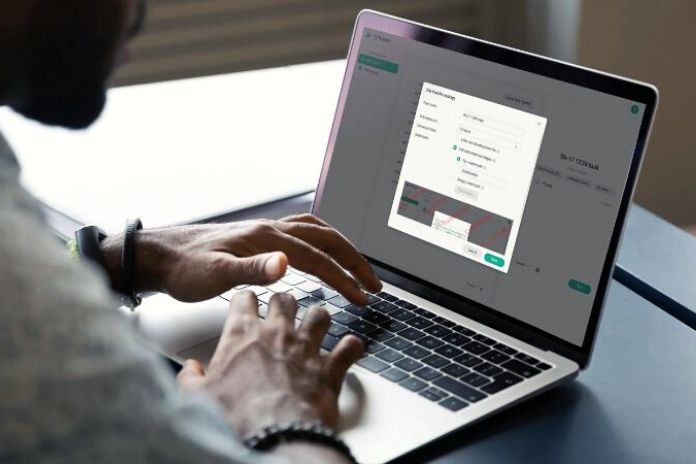










Post Comment