How To Reset Huawei
Unfortunately, you often have to reset (i.e. format/restore) your mobile phone following software/hardware problems, crashes or slowdowns, etc. There are several methods to format an Android mobile phone, and each method must be chosen based on the needs of that particular situation.
In the case of Huawei devices (which are always based on the Android operating system), the reset methods are the same as those for other mobile phones. Still, care must be taken to follow all the instructions listed below to avoid problems or data loss.
Huawei Mobile Must Be Turned Off
When you want to reset (i.e. do a hard reset ) your Huawei mobile phone (Huawei P40/P30/P20/P10/P9/P8/Ascend Mate), we must make sure that the phone is turned off and has at least 70% of the battery charged.
The “Reset” operation consumes a lot of battery; therefore, it is necessary to avoid running out of energy. Resetting a Huawei device can take a long time, but if it takes too long and you think it is frozen, you will need to remove the battery and wait 10 seconds, then reinsert it and restart the phone.
Procedures To Reset Huawei
Resetting a phone is done by pressing the physical keys on the phone and following a certain combination. This combination depends on the version of the operating system that the phone has. Each version of the Android operating system may require a different key combination to press.
Note: You must remember that resetting your phone is irreversible and cannot be undone. So you need to back up your data before formatting so that you can restore all data after the operation is complete.
How To Do Huawei Soft And Hard Reset
“Soft Reset” method: Go to Factory data reset > Reset phone. When prompted, click Erase All to erase all data from your device’s internal storage.
- Method 1 “Hard Reset”: Turn off the phone and press the following keys simultaneously: Volume up, Volume down and the power key. Hold these keys down until a test screen with a menu appears. Using the volume keys, you can scroll through the various options in the menu and select “Factory Reset” to proceed with the formatting of the Huawei.
- Method 2 “Hard Reset”: Turn off your phone, press and hold the volume “down” key and then press and release the power key while continuing to press the volume keys until the menu appears. From this menu, you will have to select “Factory Reset” to proceed with the formatting of the Huawei.
- Method 3 “Hard Reset via Recovery Mode”: Turn off your phone and hold down the Home and Power keys simultaneously. The recovery screen will open, and from it, scrolling down using Volume down, you can select the option to reset the Huawei.
Once done, the reset process is the same for all Android phones. After selecting “Factory Reset,” you will have to click on “Wipe data/factory reset” and finally press “Yes” to confirm the operation. This process will erase all data from the mobile phone, and your Huawei will be like when you just bought it.
Wait until the device restarts and the splash screen appears. PERMANENTLY reset Huawei with dr.fone Eraser Suppose you want to be sure that all the data on your Huawei (photos, contacts, WhatsApp chats, videos, etc.) are PERMANENTLY removed (which not even the manual hard reset seen above guarantees). In that case, we recommend using the SAFEERASER software.
Here’s How It Works:
- Step 1. Install dr. fone Eraser program on your PC or Mac
- Step 2. Interface your Huawei to your PC through a USB
On your Huawei, activate USB Debug mode and then connect it to the computer via USB.
- Step 3. Access the “Android Eraser” functionAfter connecting your Huawei to your PC, it will be recognized by dr fone:
- Step 4. Reset Huawei
Click on the “Erase All Data” button, and this new screen will open: Enter the security word and confirm the operation by clicking “CANCEL.” DONE! With this software, in addition to deleting the data, an “overwriting” of the memory will be done so that you can be 100% sure that all the data (photos, sms, WhatsApp, applications, contacts, videos, etc …) will be IRRECOVERABLE.
Read Also: Honor Magic Vs. VS Samsung Galaxy Z Fold4
Share this content:
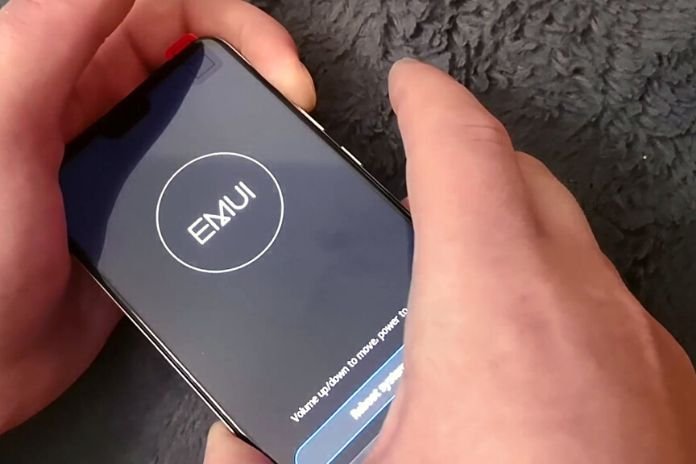










Post Comment