How To Install NordVPN
Are you looking for a simple and effective way to secure your internet browsing but, above all, to protect your privacy? NordVPN is the preferred solution of choice. Nord Security’s private virtual network service offers an encrypted connection, which protects you from cybercrime attacks. In addition to protecting your data, it gives you the ability to access websites that are usually not available in your region. In this guide, we show you how to install NordVPN on your devices so you can enjoy a reliable and secure internet experience.
Installing NordVPN On Windows
NordVPN is here to secure your online data when you browse the web. Because your connection is encrypted and your IP address masked, you are free to explore the Internet with increased privacy and security. Nothing could be simpler than using the NordVPN private virtual network. Its installation on Windows is also quick. To install NordVPN on Windows 10 or 11:
- Start by downloading the NordVPN app on your PC.
- Navigate to your “Downloads” folder, then double-click the “NordVPNInstall” file.
- If a pop-up appears asking for your permission for the app to make changes to your device, click “Yes.”
- When the installation window opens, click “Next”.
- If you want to add application shortcuts to your desktop or Start menu, check the corresponding boxes. Then click “Next” and “Install”.
- To finalize the installation, click “Finish”.
To install NordVPN on Windows 7 and 8.1, the process remains the same, except that you need to download the app for either Windows x64 or Windows x32.
Installing NordVPN On macOS
If you’re an Apple ecosystem user, installing NordVPN on your Mac is quick and easy. In fact, the process only takes a few minutes and proceeds as follows:
- Go to the NordVPN IKEv2 app page in the App Store via https://apps.apple.com/us/app/nordvpn-vpn-fast-secure/id905953485#?platform=mac.
- Click “Get” when the App Store launches to start the download.
- Once the download is complete, tap “Install App”.
- Once the installation is complete, all you have to do is configure it.
It should be noted that NordVPN IKEv2 is compatible with macOS 10.12 and later versions.
Installing NordVPN On Linux
To connect to NordVPN servers via a Linux device, the native NordVPN app is the recommended option. To install it, the process is the same, whether for Debian, Ubuntu, Linux Mint, Fedora, QubeS, RHEL, CentOS or even openSUSE. However, differences lie in the configuration of the customer account. To do this :
- Open the terminal and download the NordVPN client.
- Enter the following command “sh <(curl -sSf https://downloads.nordcdn.com/apps/linux/install.sh)” and follow the instructions on your screen. In case you don’t have a curl package, use this sh command instead <(wget -qO – https://downloads.nordcdn.com/apps/linux/install.sh)
- Log in to your NordVPN account, then to a server of your choice. And There you go!
Installing NordVPN On Chrome
NordVPN has the solution to guarantee you optimal security and respect for your privacy directly in your Chrome browser. This is its extension, which can be downloaded from the Chrome Web Store. To be able to use it and enjoy free and safe browsing:
- Download the NordVPN extension from its official website or the Google Chrome Web Store.
- Click “Add to Chrome”. In some cases, the browser asks you if you actually want to add the extension, so click “Add extension” to start the process.
- A notification appears to let you know that the extension has been added.
Once the installation is complete, the application logo is displayed in the toolbar at the top right of the browser. Log in or register via Nord Account if you still need an account. Finally, select a server and enjoy your browsing.
Installing NordVPN on Android
The NordVPN application can be used on any device, especially those running Android. To use it, you must already have the application on your smartphone or tablet. So :
- Go to Play Store, type NordVPN in the search bar, select the app in question, then click “Install”.
- Once the app is installed, tap “Open” to launch it.
- Tap “Sign in” if you already have an account; otherwise, tap “Register” to create a new one.
- After clicking one of the two buttons, your browser will open and take you to the Nord Account page, where you can log in or create an account.
In the case of a new account, you are asked to choose an offer from those offered before starting to use the service.
Installing NordVPN On iPhone And iPad
While NordVPN can be used on Macs, the app is also compatible with iPhones and iPads. To install it, it will only take you a few minutes:
- Go to the App Store and enter NordVPN in the search bar.
Please note that for reasons of VPN restrictions, the application cannot appear in the App Store in certain regions. If this is your case, then create a new Apple ID and download the NordVPN iOS app.
- Once the search is done, select the application and press the “Download” button.
- When the download is complete, click “Open” to start the application.
- Click “Sign in” at the bottom of the screen if you already have a NordVPN account. Otherwise, you will be asked to create a new account.
- To register, click “Register”. You will then be redirected to the Nord Account. Enter your email address and tap “Continue”.
- Once your registration is complete, you will be redirected to the NordVPN application. All you have to do is choose the subscription of your choice.
- After you subscribe to the service, a privacy notice appears. Tap “Agree and continue”. And it’s done!
Read Also: Privacy And Smartphones: Applications, Our Best Enemies?
Share this content:
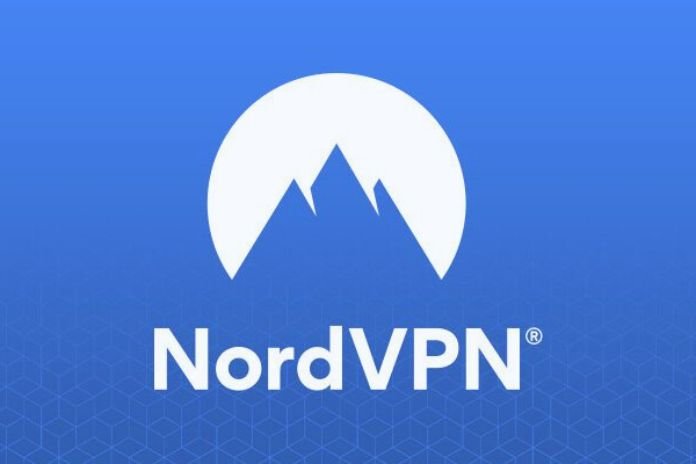










Post Comment